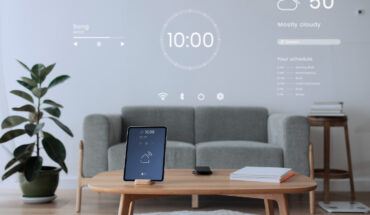According to the data reported by the 2016 Census, 77% of American households own a desktop or laptop computer. And though desktops are a popular choice, those of us who own laptops are practically glued to them.
Thanks to modern technology, laptops are as powerful as many desktops, with the added benefit of portability. We take our laptops from room to room in our homes, to work, to school, the coffee shop – there are few places to which we don’t carry our computers with us.
Because we depend on our laptops so heavily, practicing good laptop maintenance is crucial. Buying a new laptop is not only expensive but transferring our entire life from one computer to another is a lot of work.
Read on to learn everything you need to know about proper laptop care to keep your system running as long as possible.
Keep Your Laptop Clean
Because our laptops often travel with us, they’re more prone to dirt and grime. So, while keeping your computer neat and organized on the inside is helpful, you also need to take care of the outside.
When cleaning your laptop, be careful not to use harsh chemicals or spray water on it directly. Instead, use a damp, lint-free cloth to wipe off your laptop’s shell, screen, keyboard, and touchpad.
To get the dust from all of the hard to reach places, you can use a compressed air canister. But do not use this tool on your microphone – the force of the air can dislodge the components within.
Don’t forget to clean the ports and vents as well. When these become clogged, you increase the risk of your laptop overheating.
If there are any stains or marks on your screen that won’t come off with a microfiber cloth, only use screen-approved cleaners. Using an all-purpose household cleaner can damage your computer.
Don’t Run Too Many Programs at Once
Modern computers are extremely powerful. Powerful enough that they’re capable of running multiple programs at once without any noticeable negative effect. And though there’s nothing wrong with taking advantage of this capability, you shouldn’t overexert your computer when you can help it.
Let’s say, for instance, that you’re working on a slideshow presentation, so you have PowerPoint or Keynote open. While you work, you’re listening to music to help you stay focused. That’s great! But what else is running?
Without realizing it, you could have things like Bluetooth and your mail and printer app running in the background. To keep your computer in peak condition, it’s a good idea to close out of anything that you aren’t actively using.
Shut Your Computer Down at Night
Another excellent feature of modern laptops is their ability to “go to sleep” and “wake up” again by simply opening and closing the lid. You probably use it all the time throughout the day. That said, when you’re done with your laptop for the night, you should always shut it down completely rather than closing the lid.
Choosing to put your computer in sleep mode rather than shutting it down puts it in a low power mode, but doesn’t give it the break that it probably needs. Yes, it will take a moment or two longer to get going in the morning, but your computer will last much longer if it’s given a chance to reset with each new day.
Delete Unwanted Files
One of the most common culprits of a slow computer is an abundance of unwanted files clogging up the hard drive. The closer your disc space gets to full, the more your laptop performance will suffer.
That’s why you should go through your computer, if not daily then weekly, to ensure that you don’t have any files that you no longer need or want. Be sure to pay particularly close attention to your downloads folder, as this is the one that most often becomes encumbered.
After a day of using the internet for browsing, working, and sharing, your downloads folder is likely packed full of files you’ll never use again.
If you’ve never done this before, or it’s been far too long since the last time you did so, this can be quite a project. However, you’ll thank yourself for the effort when your computer is operating as if it were brand new.
Declutter Your Desktop
Continuing with your decluttering project, keeping your desktop neat is important for the health of your computer. Not to mention, sifting through an ocean of junk every time you need to find something on your laptop is a waste of time and energy.
Depending on how cluttered your desktop is, you might need to use the “Clean Up” feature if you have a Mac or the “Sort by” feature on Windows. This will automatically reorganize your desktop in order of name, size, file type, or date, making it easier to see what you need and what you don’t.
Mac laptops also come with the Stacks feature, which can be incredibly helpful with desktop organization. This will organize the files on your desktop into stacks according to type (images, spreadsheets, documents, etc.). Once you have them in neat piles, you can go through the files type by type until you’ve purged everything you don’t want or need.
Clear Your Browser Cache and Cookies
The last step of the organization process is to clear your browser cache and cookies. Though for many people, this is an out of sight, out of mind sort of thing, your cache and cookies can take up a large amount of space on your computer. Not only that but deleting temporary files and cookies will also make your web browsing safer.
During this process, you’ll also have the option to delete your browsing history, though this isn’t necessary for optimizing your computer.
Once you’ve cleared your computer of all clutter, don’t forget to clear your trash can as well. The items in it might be out of your folders and off of your desktop, but they’re still taking up space on your computer.
Uninstall Programs Correctly
The programs you have on your computer that aren’t doing any harm but aren’t needed either, are called bloatware. And every now and then, you need to uninstall bloatware from your laptop, as it can negatively impact your computer’s performance.
When it comes to uninstalling these programs, there’s a right and wrong way to do it. You need to go through the full uninstallation process in order to be sure that your computer is rid of the unwanted software.
If the program has its own uninstall software, use it. Moving them to your recycling bin isn’t enough, you need to check your applications folder to ensure that it’s truly been uninstalled.
If you’re at the point where you’ve uninstalled and deleted everything you can and are still running out of room, you should consider purchasing an external hard drive. Luckily, Lenovo is always running great deals on all sorts of equipment, from gaming laptops to monitors to hard drives – check it out!
Keep Your System Updated
Both Windows and Mac laptops come with free updates – use them! Allowing your computer to get behind on updates is one of the worst things you can do for its longevity and security.
These updates not only add new features and patches but update your protection against hackers and cybercriminals as well. They keep your computer stable, making it more difficult for it to be hacked.
Now, the update notifications can come at inconvenient times. And if you can’t update your computer the moment it prompts you to do so, that’s okay. Just make sure that it’s updated before you shut it down for the night.
If you’re out of time for the day and still haven’t updated your computer, you can even allow it to update while you sleep. It’s best to not keep your laptop plugged in all the time, but doing so for a night while it updates won’t hurt anything.
Practice Good Laptop Maintenance to Keep Your Computer in Top Shape
Regardless of the type you purchase, a computer is an investment. In order to get the most out of this investment, practicing good laptop maintenance is a must.
Taking care of your laptop can mean the difference between a device that lasts two years and one that lasts eight. As much fun as buying a new computer is, the last thing you want to do is to be forced to buy a new one every other year.
For more tips and tricks on getting the most out of your technology, take a look at our blog!